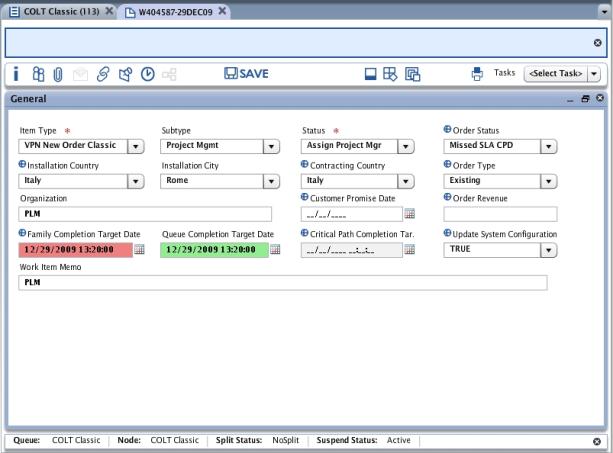
Process completion rules track the target completion date for an entire logical process within XTRAC. For example, a process completion rules can state that after creating a work item with an item type of DNACCT and a subtype of VPN, set the process complete target date (PCTD) to ten days. XTRAC uses the applicable business calendar and sets the initial PCTD. At the same time, XTRAC begins to monitor this date and calculates the dates when the work is in jeopardy based on the threshold values that you define. When a threshold is crossed, XTRAC changes the jeopardy state.
Process Completion rules can also apply to a family of work items. A family of work items includes any children or grandchildren work items that are linked to the parent work item. If you resolve a child or grandchild work item, their status does not affect the Process Completion rule for the parent work item.
For example, a Process Completion rule states that after creating a work item with an item type of DNACCT and a subtype of VPN, set the PCTD to ten days. XTRAC uses the applicable business calendar and sets the initial PCTD for the parent work item. At the same time, XTRAC begins to monitor this date and calculates the dates when the work is in jeopardy based on the threshold values that you define. If the target date is changed by an after received or after update rule or by a user with the correct security, XTRAC recalculates the target date when the work might be in jeopardy.
The default thresholds are set in the Organization Detail window. For details on how these threshold values and timers work, see Organization.
The thresholds are calculated by the Process Completion rule or by a default process completion rule. If neither of these rules exist, XTRAC uses the default thresholds. For example, if you add the FCTD field to a work item rule and no process completion rules are defined, the system uses the default thresholds.
In XTRAC Workbench, when a threshold is crossed, the system changes the jeopardy state by updating the background color of the Family Completion Target Date field. However, in the unlikely event that a work item is locked for editing for longer than two hours, XTRAC cannot change the jeopardy status to amber or red for that session.
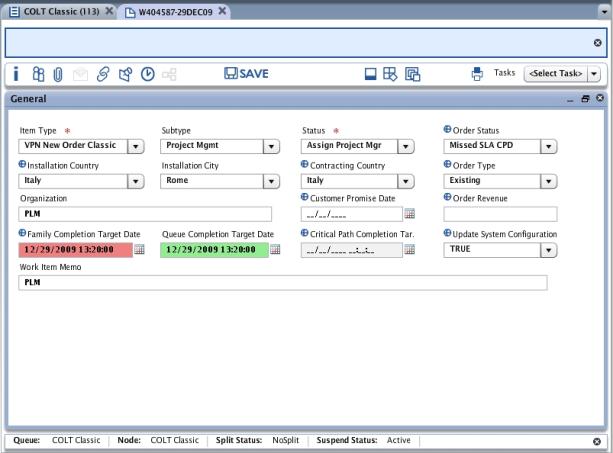
When a work item in a process is split into multiple work items, each work item in the process points to the head of the split family (the highest-level parent work item) for the FCTD.
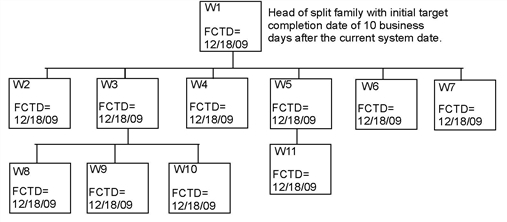
Any updates made to the FCTD field on any work item in the split family updates the FCTD field for all work items in the split family. This guarantees that all of the children within the process maintain the same target completion date.
For example, if the target completion date for Work Item 11 changed because the wire that was necessary to complete the job was backordered, the target date changes for the entire split family.
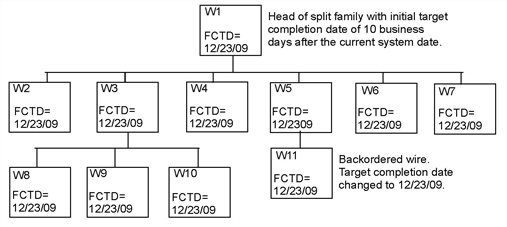
IMPORTANT: For general XTRAC rule information, see XTRAC Rules.
Note: To define a process completion rule, you need the Create Process Completion Rule security function as part of the security group that is associated with your entitlement set.
To create a process complete rule
See Rule Conditions and Building a Rule Condition.
You can also check the Use Default Amber and Use Default Red boxes.
XTRAC saves the rule, numbers it, and appends it to the bottom of the sequence list on the Process Complete Rule Summary window.
See Ordering Rules.
See Using Rules Stored at Another Node.
Copyright © 2011-2014 XTRAC, LLC. All rights reserved.